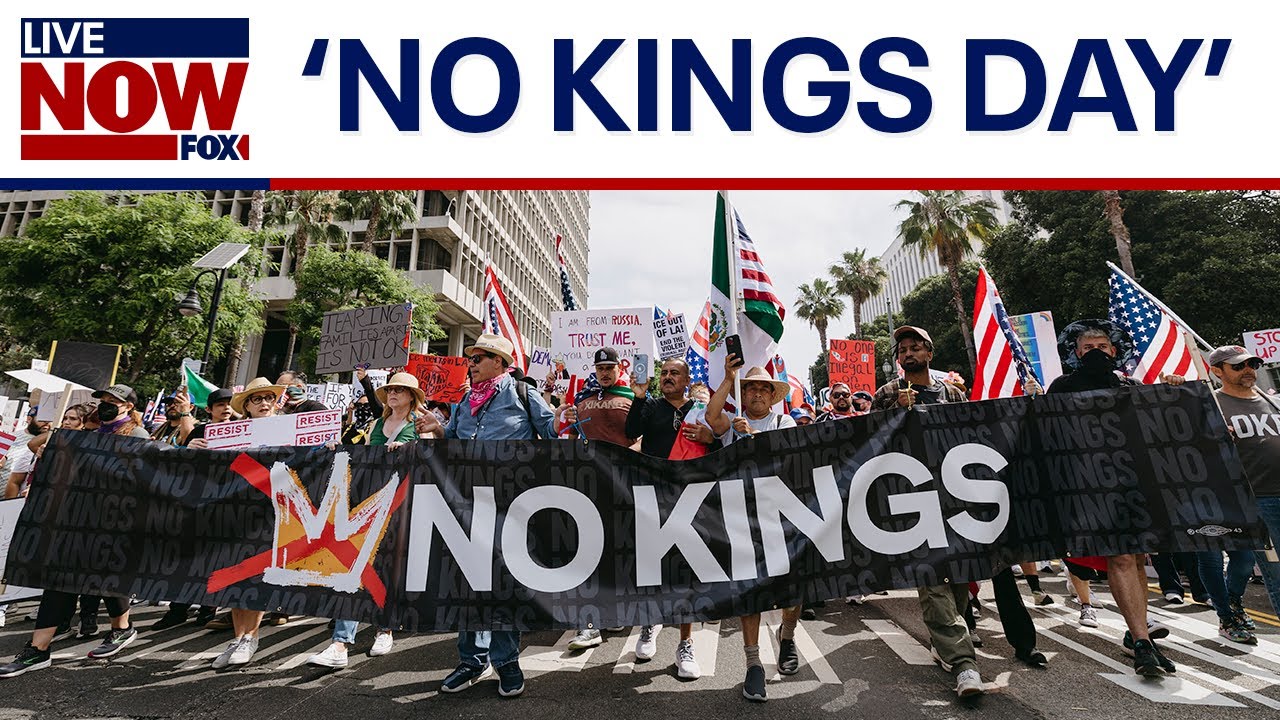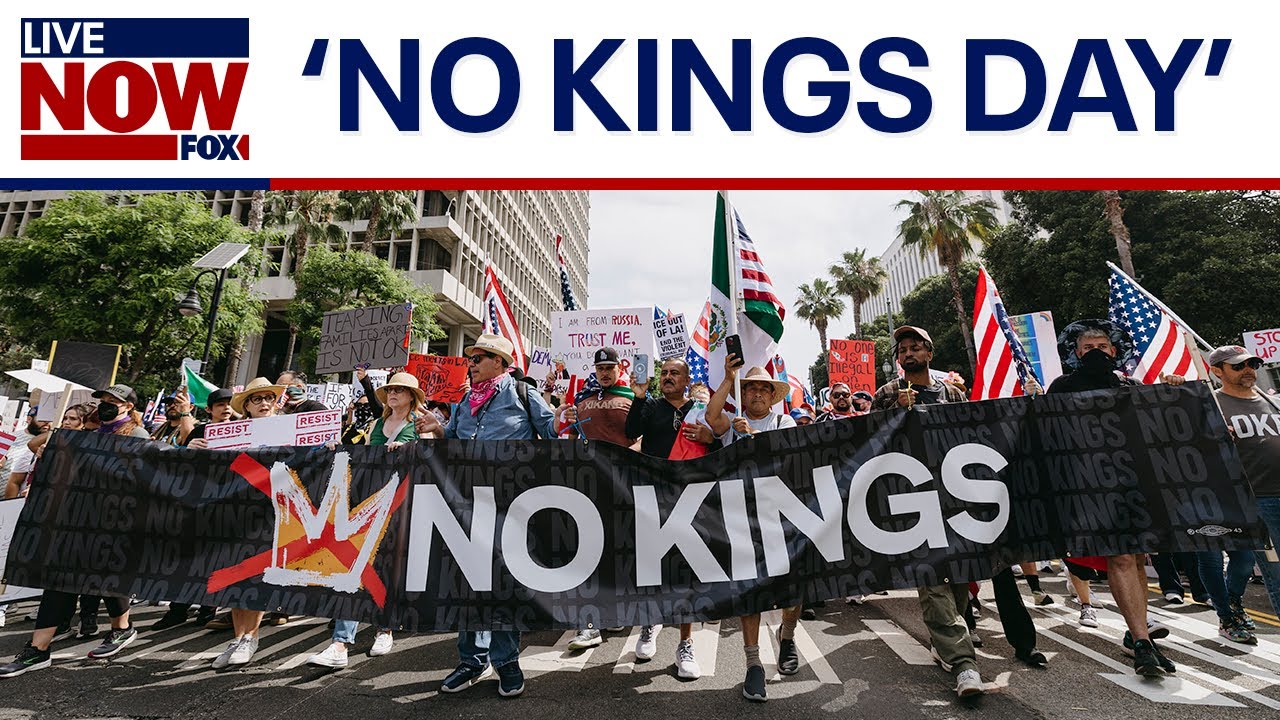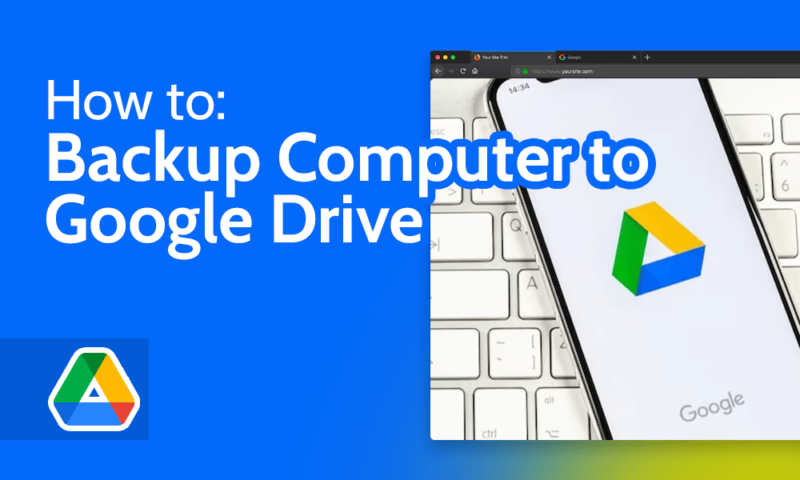
In today’s digital world, data has become one of our most valuable assets. From important work files and school projects to personal photos and documents, losing data can be devastating. Thankfully, cloud storage platforms like Google Drive make it easy to keep everything safe and accessible from anywhere. While many people use Google Drive manually—uploading files when needed—the real advantage comes from setting up automatic backups. With automation, you don’t have to worry about forgetting to upload critical files or losing them if your device fails.
This article will guide you step by step through setting up automatic backups to Google Drive on computers and mobile devices, and will also explain best practices to make sure your data stays secure.
Why Choose Google Drive for Backups?
Google Drive is one of the most widely used cloud storage solutions, and for good reason:
- Free storage: Every Google account includes 15 GB of free storage shared across Google Drive, Gmail, and Google Photos.
- Accessibility: You can access your files anywhere with an internet connection—on computers, tablets, or smartphones.
- Integration: Google Drive integrates seamlessly with other Google services such as Docs, Sheets, and Gmail.
- Reliability: Google’s infrastructure ensures your files are safe, with strong redundancy and data protection.
- Upgrade options: If 15 GB isn’t enough, Google One offers affordable paid storage plans starting at 100 GB.
Automatic backups remove the human error factor, ensuring your files are always up to date.
Setting Up Automatic Backups on a Computer
The easiest way to back up your computer automatically to Google Drive is by using Google Drive for Desktop (formerly called Backup and Sync). This application keeps specific folders on your computer continuously synced with Google Drive.
Step 1: Download and Install Google Drive for Desktop
- Go to the official Google Drive website.
- Download the application for Windows or macOS.
- Install the program and sign in with your Google account credentials.
Step 2: Choose Folders to Sync
- After installation, you’ll be prompted to select folders to back up.
- Common choices include Documents, Desktop, or any custom folder containing important files.
- You can choose whether to back up photos and videos in their original quality or compressed “high quality” format.
Step 3: Select Sync Preferences
- You can decide if you want all files stored both locally and in the cloud, or if you want them only online to save space.
- Any changes you make in these synced folders will be automatically updated on Google Drive.
Step 4: Background Operation
Once configured, Google Drive for Desktop runs in the background. Every time you create, edit, or delete a file in a synced folder, the change is reflected on Google Drive in real time.
Setting Up Automatic Backups on Android Devices
On Android, Google Drive is deeply integrated into the operating system. Backups can include app data, contacts, calendar events, photos, and more.
Step 1: Enable Google Backup
- Open Settings on your Android phone.
- Scroll down and tap Google > Backup.
- Turn on Back up to Google Drive.
This ensures app data, call history, contacts, device settings, and SMS text messages are automatically backed up to your Google account.
Step 2: Back Up Photos and Videos
For media files, use Google Photos:
- Open the Google Photos app.
- Go to Settings > Backup & sync.
- Turn on backup, and choose upload quality (Original or Storage Saver).
Your photos and videos will now automatically upload to Google Photos, which is part of your Google Drive storage.
Setting Up Automatic Backups on iPhone or iPad
While iOS doesn’t integrate with Google Drive the same way Android does, it’s still easy to back up key files.
Step 1: Install Google Drive App
- Download and install Google Drive from the App Store.
- Log in with your Google account.
Step 2: Use Google Photos for Media
- Download Google Photos from the App Store.
- Enable Backup & sync to automatically upload pictures and videos from your camera roll.
Step 3: Manual or Third-Party Automation
While Google Drive doesn’t back up iOS device settings or messages automatically, you can use third-party apps like iCloud to Google Drive sync tools to create more automated workflows if needed.
Best Practices for Automatic Backups
- Organize Your Files: Keep your folders structured so you can easily find what you need in Google Drive.
- Monitor Storage Limits: The free 15 GB fills up quickly, especially with photos and videos. Consider upgrading to Google One if you need more space.
- Enable Two-Factor Authentication: Protect your Google account with extra security to prevent unauthorized access to your files.
- Check Sync Status Regularly: Occasionally open the Google Drive app to confirm that files are syncing properly.
- Backup Critical Files First: Prioritize documents that are irreplaceable, such as work files, contracts, or personal archives.
Benefits of Automatic Backups
- Peace of mind: Your data is always protected, even if your device is lost, stolen, or damaged.
- Productivity: No more worrying about remembering to upload files.
- Collaboration: Files stored in Google Drive can be shared instantly with others.
- Consistency: Automatic syncing ensures the same version of your files is available across all devices.
Final Thoughts
Setting up automatic backups on Google Drive is a simple but powerful step toward protecting your digital life. Whether you’re using a desktop computer, Android device, or iPhone, there are reliable ways to ensure your files are continuously updated in the cloud. By investing a few minutes to configure backups, you save yourself the stress of potential data loss and gain the convenience of accessing your files anytime, anywhere.
In an age where digital information is priceless, automating backups to Google Drive isn’t just a smart choice—it’s a necessity.
By.Wilgens Sirise