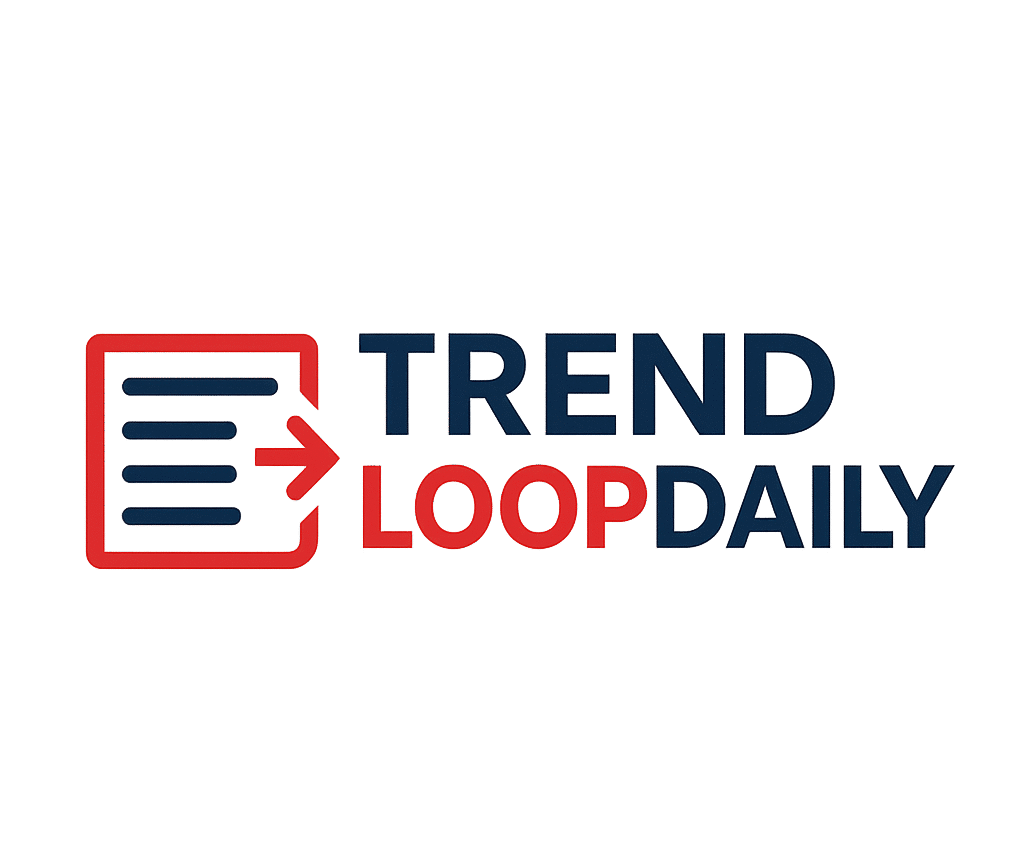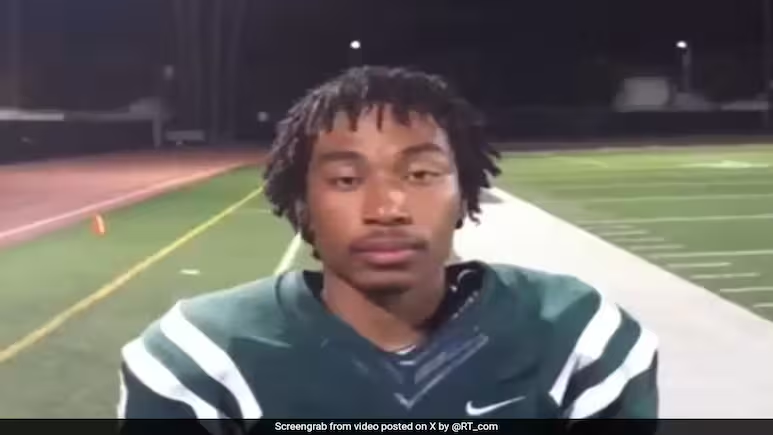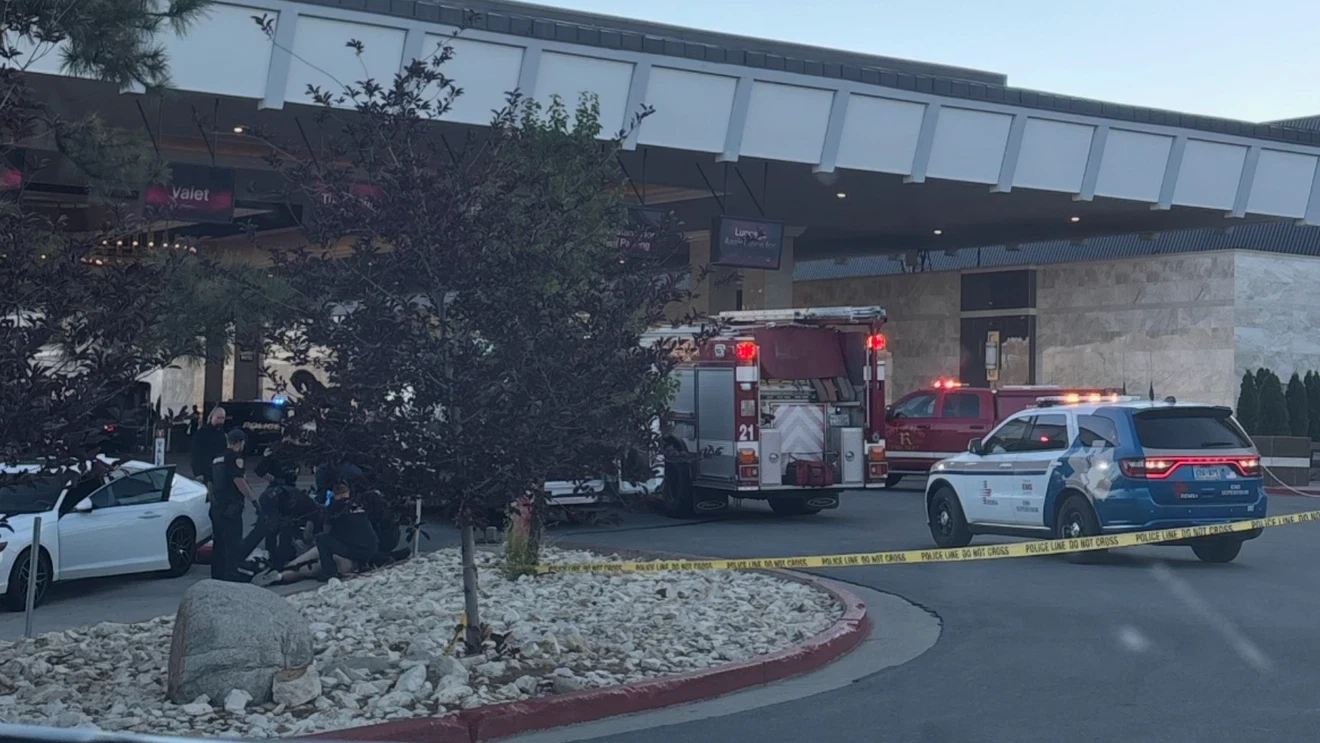The Samsung Galaxy Buds Pro are some of the best wireless earbuds on the market — with powerful sound, excellent noise cancellation, and tons of features packed into a sleek design. But to unlock their full potential, you need to tweak a few settings most users overlook.
Thank you for reading this post, don't forget to subscribe!Here are the 5 best Galaxy Buds Pro settings to help you get better sound, longer battery life, and a smoother experience.
1. 🎚️ Activate 360 Audio for Immersive Surround Sound
If you love watching movies or playing games with your Galaxy Buds Pro, 360 Audio gives you a virtual surround sound experience that makes it feel like you’re in the scene.
🔧 How to Turn It On:
Open the Galaxy Wearable app Tap Earbuds settings > 360 Audio Toggle it ON
🧠 Pro Tip: Works best with Dolby Atmos-enabled devices and apps like Netflix or YouTube with surround audio content.
2. 🔇 Use Intelligent Active Noise Cancellation (ANC)
The Galaxy Buds Pro have adjustable noise cancellation that can block out distractions in loud environments — or let in some ambient sound when needed.
🔧 How to Use It:
Go to Galaxy Wearable app > Active Noise Control Choose between High, Low, or Ambient Sound
✅ High for flights and traffic
✅ Low for indoor use
✅ Ambient to stay aware while walking or commuting
3. 🧠 Enable Voice Detect for Automatic Transitions
This smart feature automatically switches your buds to ambient mode when you start speaking — no need to take them out or press a button.
🔧 How to Enable It:
In the Galaxy Wearable app, go to Labs > Voice Detect Toggle ON
🧠 Why Use It: Perfect for work environments or if you’re always talking to coworkers or friends while wearing the buds.
4. 🔋 Optimize Battery with “Block Touch” Mode
Accidentally touching your earbuds and pausing music or ending calls? Block Touch mode disables the touchpads, saving battery and avoiding interruptions.
🔧 How to Enable:
Go to Earbuds Settings > Touch Controls Tap Block Touch
🧠 Pro Tip: Use this during workouts or rainy weather to avoid false touches.
5. 📞 Customize Touch & Hold for Quick Access
Customize what happens when you long-press on either earbud. You can assign volume controls, Bixby, Spotify, or even switch between ANC and ambient sound.
🔧 How to Customize:
Galaxy Wearable app > Touch and hold Choose your preferred action for left and right earbuds
🧠 Best Combo: Set one for volume down and the other for ANC toggle for max control without touching your phone.
🔚 Final Thoughts
The Galaxy Buds Pro are already powerful — but with the right settings, they become truly elite earbuds. From 360 Audio to intelligent ANC and touch customization, these features will transform your daily listening experience.
🔁 Try these out and let us know your favorite setting in the comments!